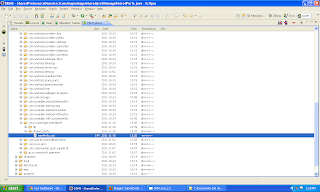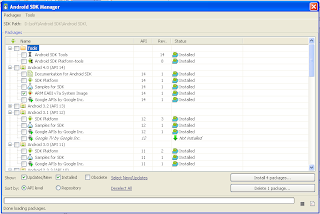Wireless Android Auto for Non-Google phones

Wireless Android Auto works on Non-Google phones with new UI after updating Google play service beta version. Before that We should know What Android Auto does ? Ans: Android Auto(AA) is a projection technique that takes the things that you want to do with your android phone while driving and puts them on your car's built-in display. When you connect your Android phone to AA, you can get turn-by-turn directions, make calls, send and receive messages, listen to music, and more... AA uses the contacts on your phone to help you make calls, send texts, and find destinations. AA uses Voice Control, so you can ask for what you want while you are driving. Allowing you to stay focused on the road. AA even works with the built-in controls in your car like a touchscreen, knob, or steering wheel buttons. As of today only Pixel and Nexus phones are supporting wireless Android Auto in Car projection. In case of CarPlay most of the iPhone are supporting wireless CarPlay. As per below ...